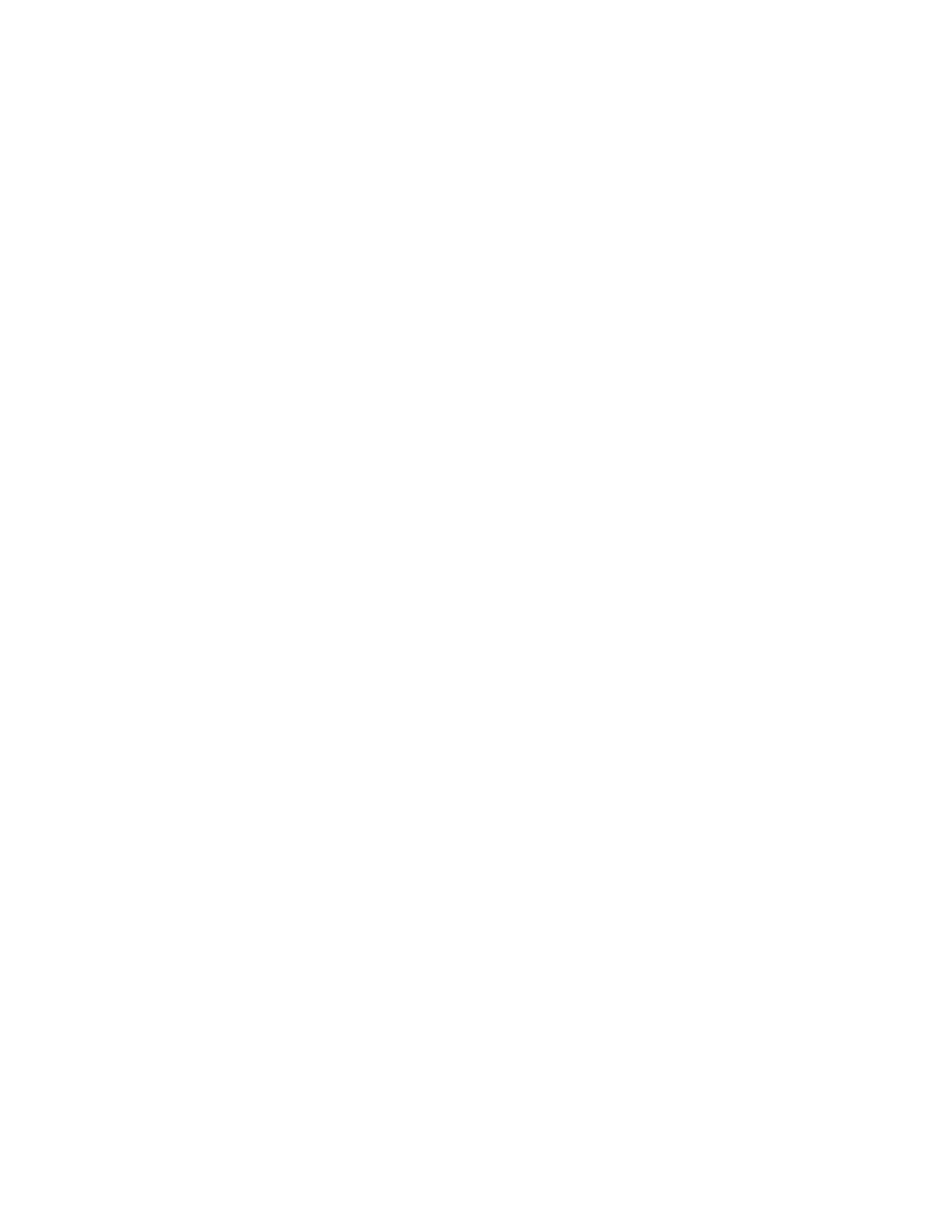
Wallet
In the
Wallet
menu, you can save personal information, such as credit
card numbers, for paying for purchases with your phone in browser
services which support this function.
To access this menu, press
Menu
in standby mode, and select
Organizer
and
Wallet
. You can also open the wallet by pressing
Options
and
selecting
Use wallet info
in different browser services.
When you open the wallet for the first time, you need to create your own
wallet code. At
Create wallet code:
, key in the code (at least 4 digits) and
press
OK
. Key in the code again at
Verify wallet code:
. The code is
requested when you open the wallet, if the
Code request
setting is on.
If you want to delete the wallet contents and the wallet code, key in
*#7370925538# in standby mode and enter the security code.
SAVING AND CHANGING PERSONAL CARD INFORMATION
Before you can use the wallet, you need to save your credit card number
and other information needed in paying for purchases. This information is
arranged in setting groups called cards.
To save information about a card, select
Cards
in the
Wallet
menu, select
the desired card, and select one of the following:
•
Card info
to save, for example, your credit card number
•
User info
to save your user name and password
•
Shipping info
to save your contact information
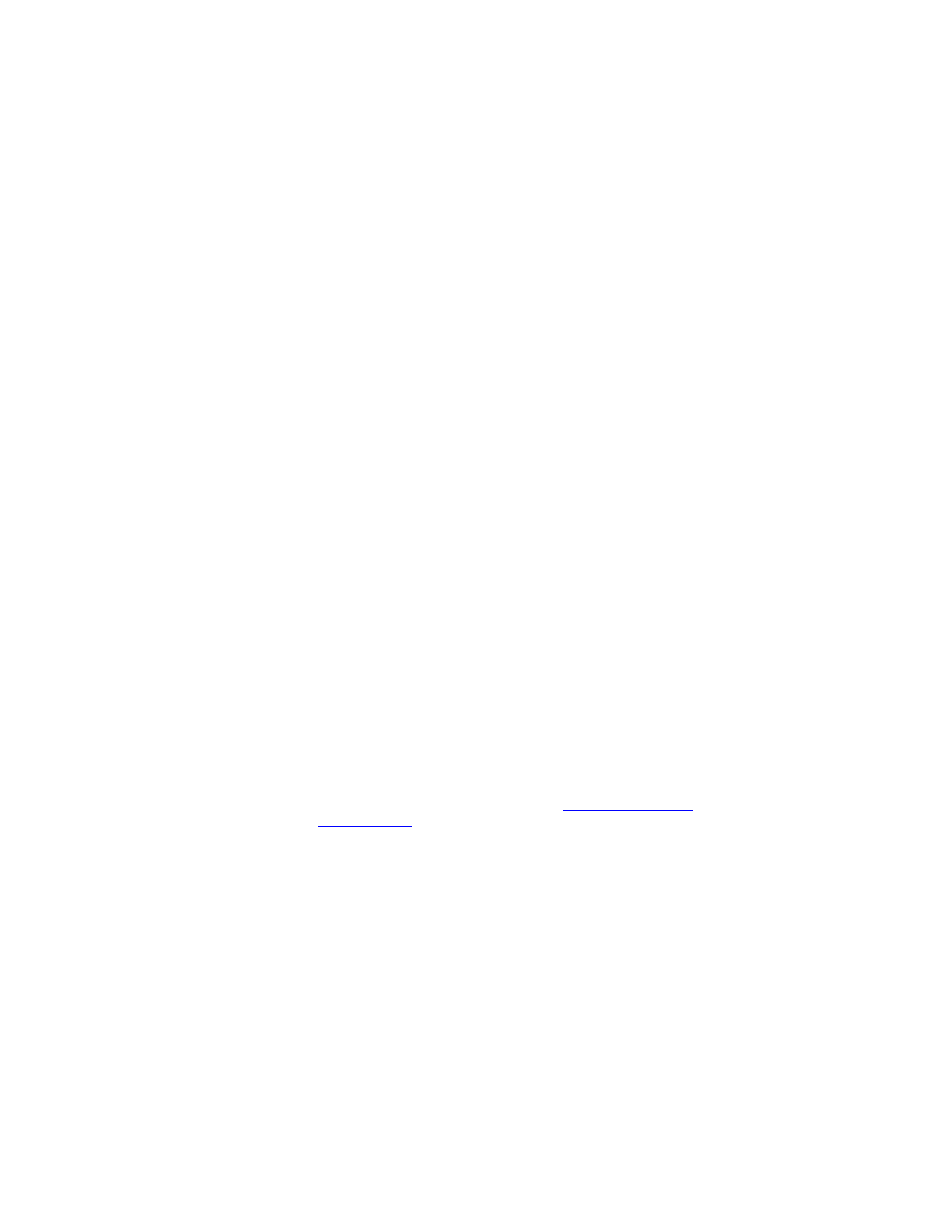
Nokia 6651 User Guide
74
Copyright © 2004 Nokia
•
Billing info
to save the contact information if the invoicing address is
not the same as the shipping address, for example, when using a
company credit card
•
Receipt info
to save phone numbers and e-mail addresses where the
service provider can send you a receipt for your purchase
To copy, clear, or rename a card, select
Cards
in the
Wallet
menu, select
the desired card, and define the required settings.
PERSONAL NOTES
You can also save personal notes in the wallet.
Select
Personal notes
in the
Wallet
menu. The phone shows a list of
existing notes, if any.
•
To create a personal note, press
Add new
if the note list is empty, or
press
Options
and select
Add new
if there are existing notes. Key in
the note and its title.
•
If there are existing notes on the list, you can press
Options
and select
an option to delete or edit the selected note, add a new note, sort the
notes by name or by date, or delete all the notes.
•
To view a note on the list, press
View
. When the note is shown, press
Edit
to modify the note, or press
Options
and select an option to send
the note as a text message, copy the note to the calendar, pick a
number from the note (
Use detail
), or delete the note.
WALLET SETTINGS
Select
Settings
in the
Wallet
menu. Select
•
Code request
to set the wallet code request on or off
•
Change code
to change the wallet code
PAYING FOR YOUR PURCHASES WITH THE WALLET
1
Go to a browser service which supports the wallet function and
choose the product you want to buy. See also
Making a connection to
a browser service
.
2
Read carefully through all the instructions available at the browser
service.
3
To pay for your purchase, press
Options
and select
Use wallet info
.
4
Select the card you want to use for payment.
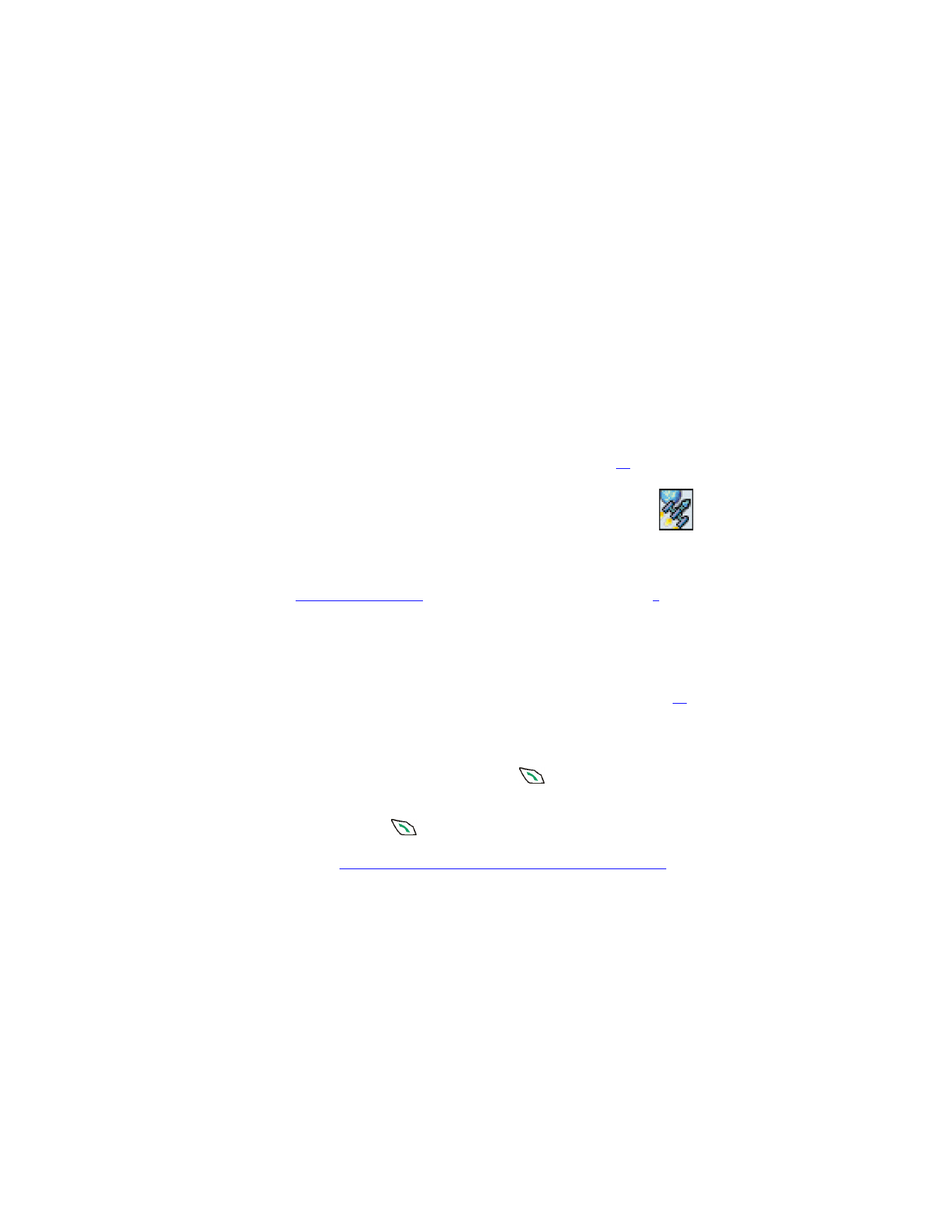
Nokia 6651 User Guide
75
Copyright © 2004 Nokia
5
If you want the phone to fill in the online form with the wallet
information, press
Fill in
. This selection key is shown only if the
service supports the Electronic Commerce Modeling Language
standard.
You can also fill in the form manually by selecting the card’s fields one
by one.
6
Approve the purchase. The form is sent forward.
7
To close the wallet, press
Options
and select
Close wallet
.
After using the wallet, empty the cache memory, see page
93
.
• GAMES (MENU 9)
In this menu you can play Java games available in your phone.
You may also be able to download new games using the
Game
downloads
function in this menu.
For information about the Java version supported by the phone, see
Applications (Menu 10)
. The games use shared memory, see page
3
.
To access this menu, press
Menu
in standby mode, and select
Games
.
Adjusting the game settings
In the