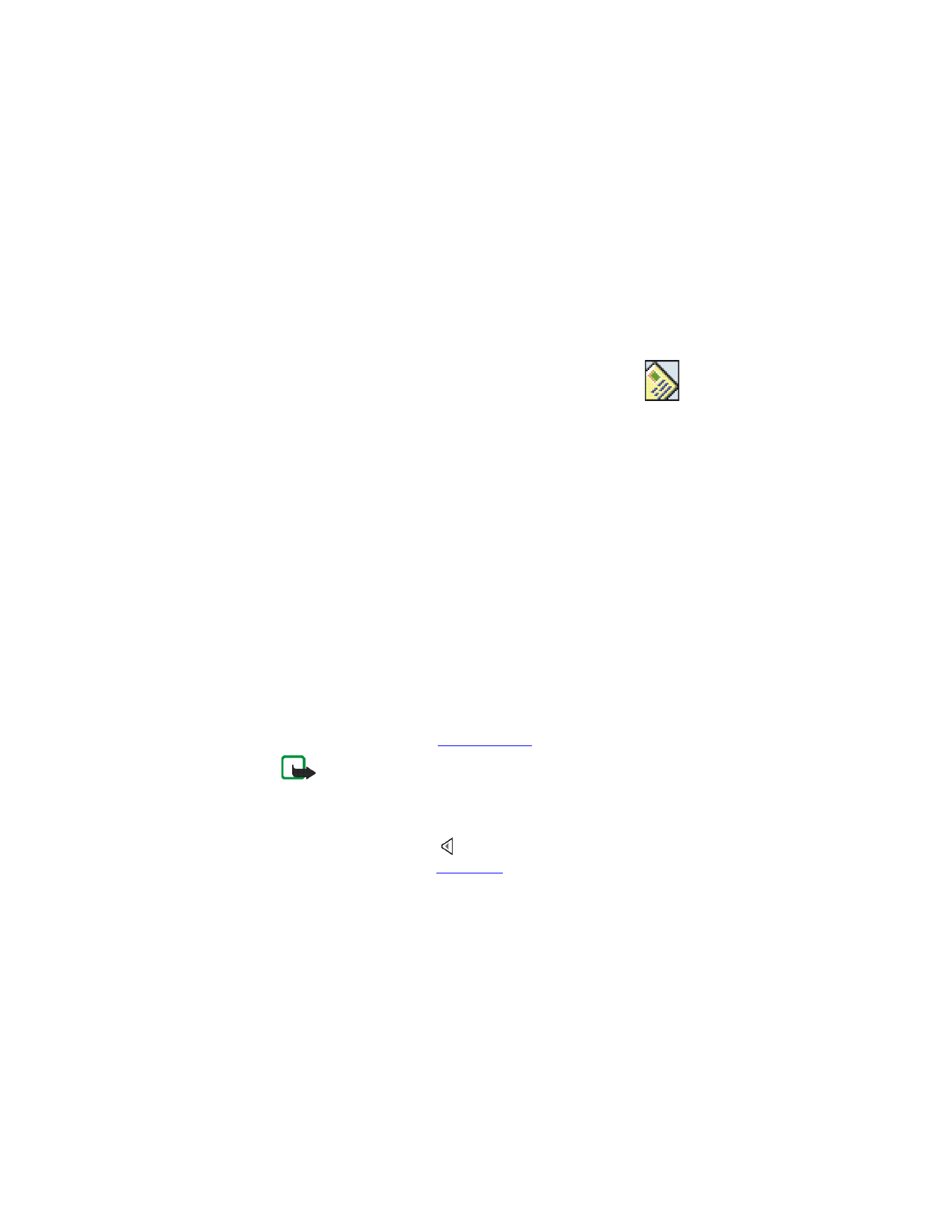
Key in the message, see
Writing text
.
At the top the display, you can see the message length indicator
counting backwards from 160.
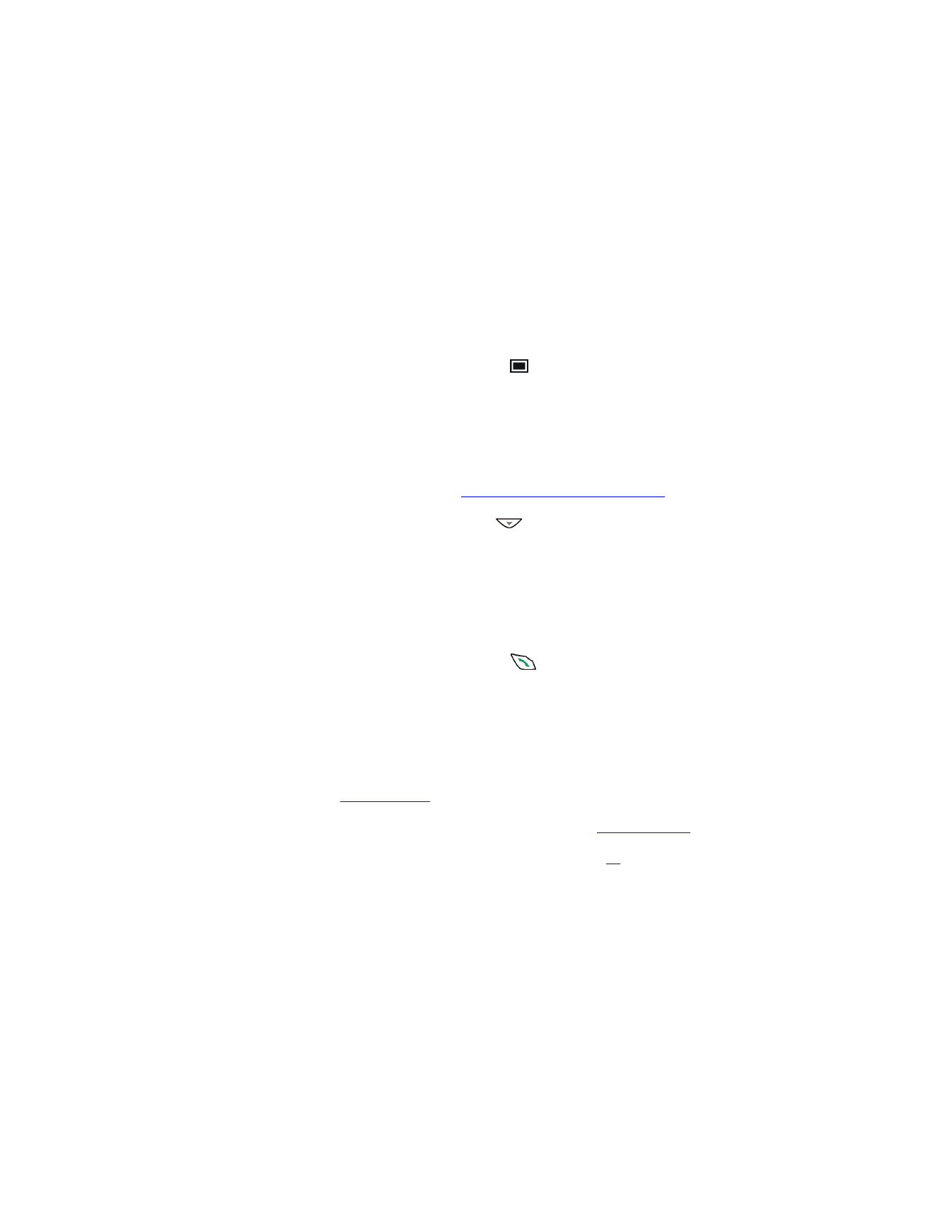
Nokia 6651 User Guide
33
Copyright © 2004 Nokia
•
To insert a picture into the message, press
Options
and select
Insert picture
. The list of folders in the
Gallery
is shown. Scroll to
the desired picture, press
Options
and select
Insert
.
The picture is indicated by the
indicator on the top of the
message. To view the text and picture together, press
Options
and
select
Preview
. To change the picture or delete it from the
message, press
Options
and select the desired function.
•
To use a text template as a base for the new message, press
Options
and select
Use template
. The list of templates in the
Templates
folder is shown. Scroll to the desired template, press
Options
and select
Insert
.
See also
Templates
in
Folders for text and picture messages
.
•
To insert a phone number from contacts, press
Options
and select
Insert number
. Press
Find
or
and search for the number in
contacts.
•
To insert a name from contacts, press
Options
and select
Insert
contact
and the desired name. To insert a number or text item
saved with the name, press
Options
and select
View details
and
the desired number or text item.
•
To save the message in the
Archive
or
Templates
folder or in a
folder that you have created inside the
My folders
folder, press
Options
and select
Save message
.
3
To send the message, press
Send
or
, key in the recipient’s phone
number or search for it in contacts, and press
OK
.
Alternatively, press
Options
and select
Sending options
. Select
•
Send to many
to send the message to several recipients. Scroll to
the first recipient and press
Send
. Repeat this for each recipient.
When you have sent the message to everyone you want, press
Done
.
•
Send to list
to send the message using a distribution list. See
Distribution lists
.
•
Sending profile
to send the message using the settings that you
have defined earlier. For more information, see
Message settings
.
The sent message is saved in the
Sent items
folder. For information about
different folders for text and picture messages, see page
35
.
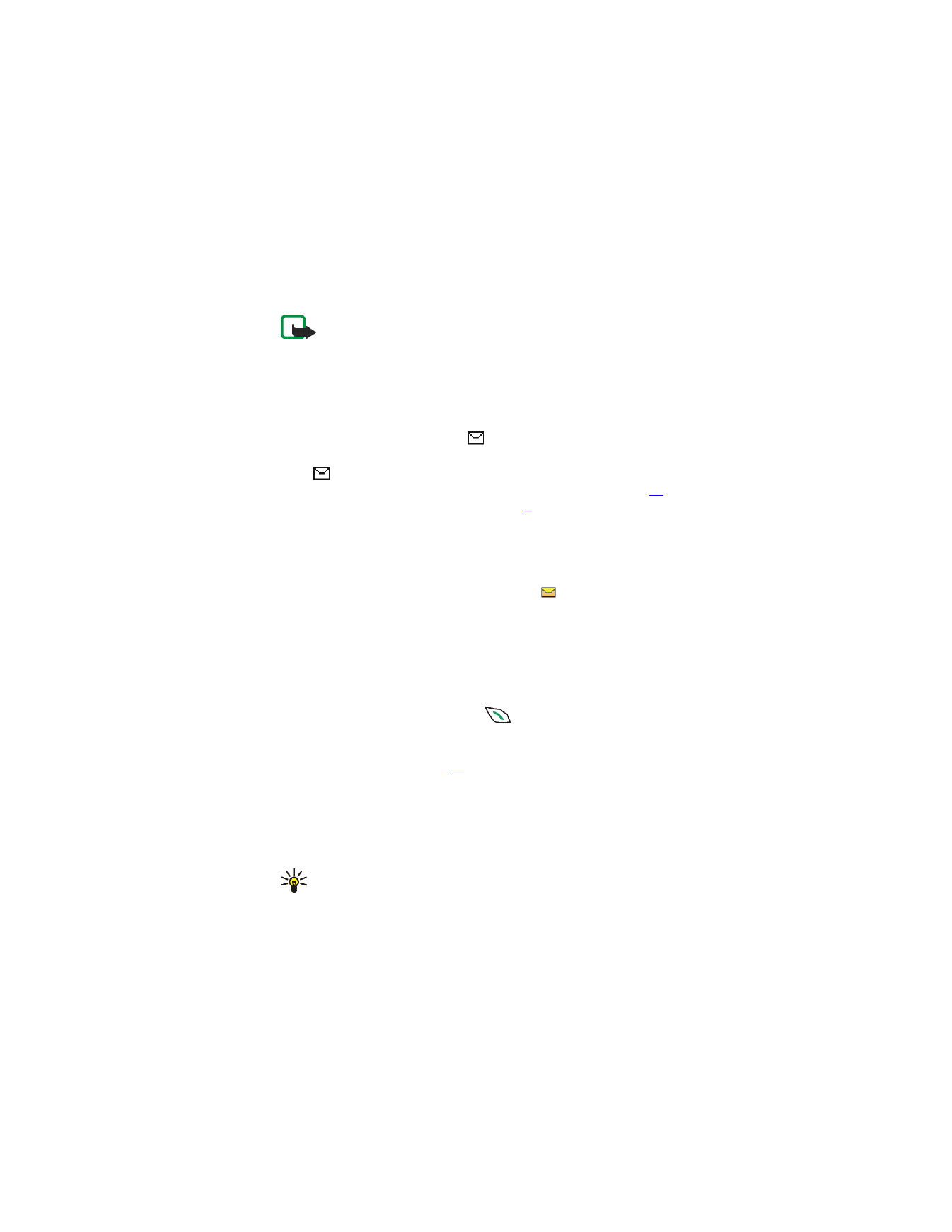
34
Copyright © 2004 Nokia
Note:
When sending messages, your phone may display the words
Message sent
. This is an indication that the message has been
sent by your device to the message center number programmed
into your device. This is not an indication that the message has
been received at the intended destination. For more details about
messaging services, check with your service provider.
READING AND REPLYING TO A TEXT OR PICTURE MESSAGE
When you receive a message, the
indicator and the number of new
messages followed by
messages received
are displayed.
If the
indicator blinks, the text message memory is full. Before you can
receive new messages, you need to delete some old ones. See page
40
.
Text messages use shared memory, see page
3
.
1
Press
Show
to view the newly received message right away, or press
Exit
to view it later.
To view the message later, press
Menu
in standby mode, and select
Messages
,
Text messages
and
Inbox
. Select the desired message from
the list. An unread message is indicated by
.
2
Scroll through the message.
3
To reply to the displayed message, press
Reply
. Select
•
Original text
if you want to include the original message in the
reply.
•
Template
or a standard answer such as
Thank you
if you want to
use a preset text as a base for the new message.
4
To send your reply, press
Send
or
.
Alternatively, press
Options
and select
Sending options
and the
desired option. The options are the same as when sending a text or
picture message, see page
32
.
OTHER FUNCTIONS ACCESSIBLE WITH THE OPTIONS KEY
While reading a message, pressing
Options
also allows access to the
following functions:
Delete
,
Use detail
,
Chat
,
Forward
,
Edit
(for text
messages)/
Edit text
(for picture messages),
Move
,
Rename
,
Copy to
calendar
,
Save picture
(for picture messages),
Message details
.
Tip:
You can use most of these functions without opening a
message. For example, to forward a message, scroll to the desired
message on the list, press
Options
and select
Forward
.
Nokia 6651 User Guide
35
Copyright © 2004 Nokia
Select
•
Chat
to have a text-based conversation with the other person. See
page
40
.
•
Use detail
to extract a phone number, e-mail address or Web address
from the message.
•
Move
to move the message to the
Archive
or
Templates
folder or to a
folder that you have created inside the
My folders
folder.
•
Copy to calendar
to copy the message text to your phone calendar as
a reminder note.
•
Save picture
to save the picture in the
Gallery
menu, if you are
viewing a picture message.
•
Message details
to view the sender’s name and phone number, the
message center used, and the date and time of receipt.
FOLDERS FOR TEXT AND PICTURE MESSAGES
The phone has different folders for saving sent and received text and
picture messages.
To open a folder, press
Menu
in standby mode, and select
Messages
,
Text
messages
and one of the following folders:
•
Inbox
where the phone saves received messages.
•
Sent items
where the phone saves sent messages.
•
Saved items
where you can save messages for later use.
•
Templates
where you can save text messages that you want to use as
a base when writing or replying to a message.
To edit or delete a template, select the desired template, press
Options
, and select the desired function.
•
My folders
where you can create new folders for your messages.
To add a folder, press
Add
(if the folder list is empty) or press
Options
and select
Add folder
. To delete or rename a folder, press
Options
and
select the desired function.
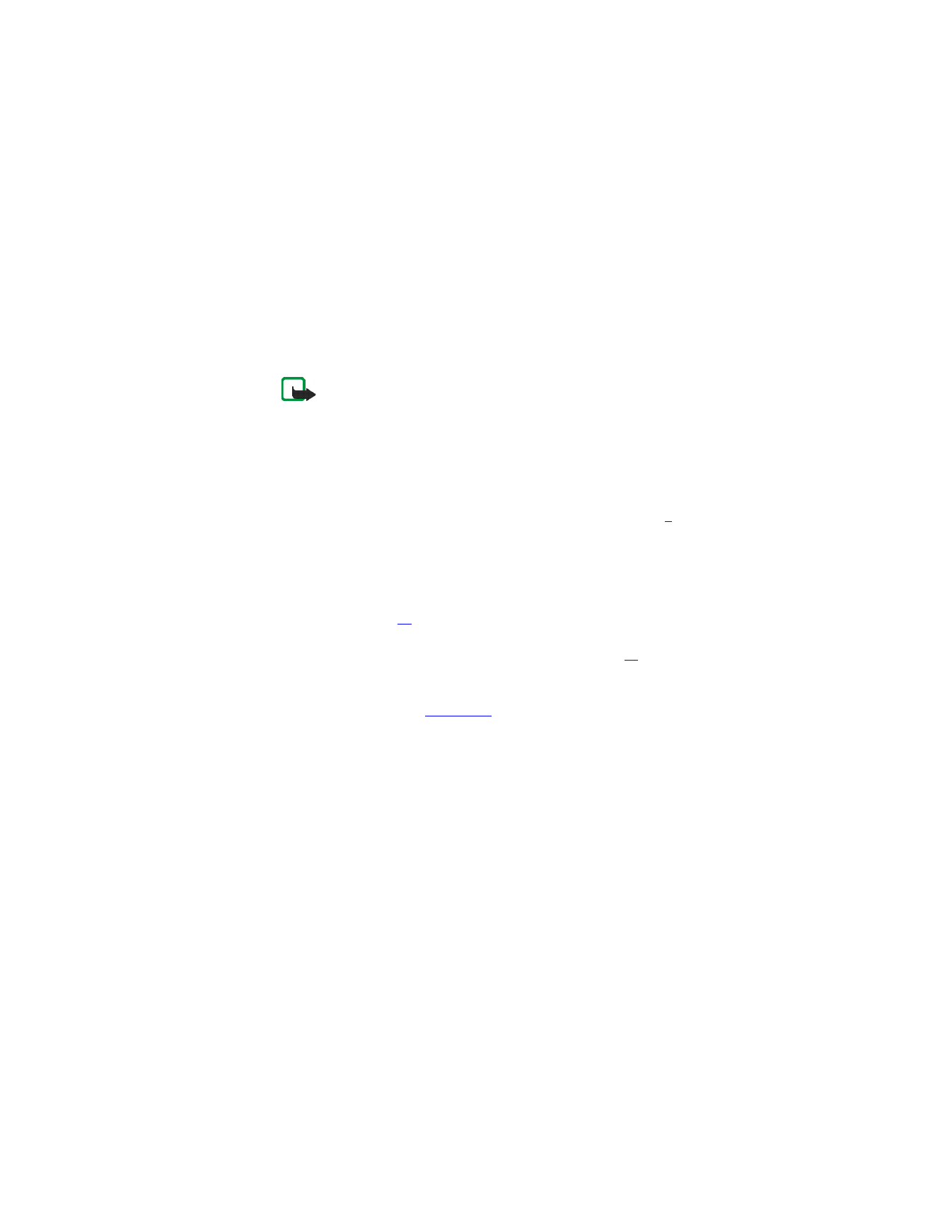
36
Copyright © 2004 Nokia