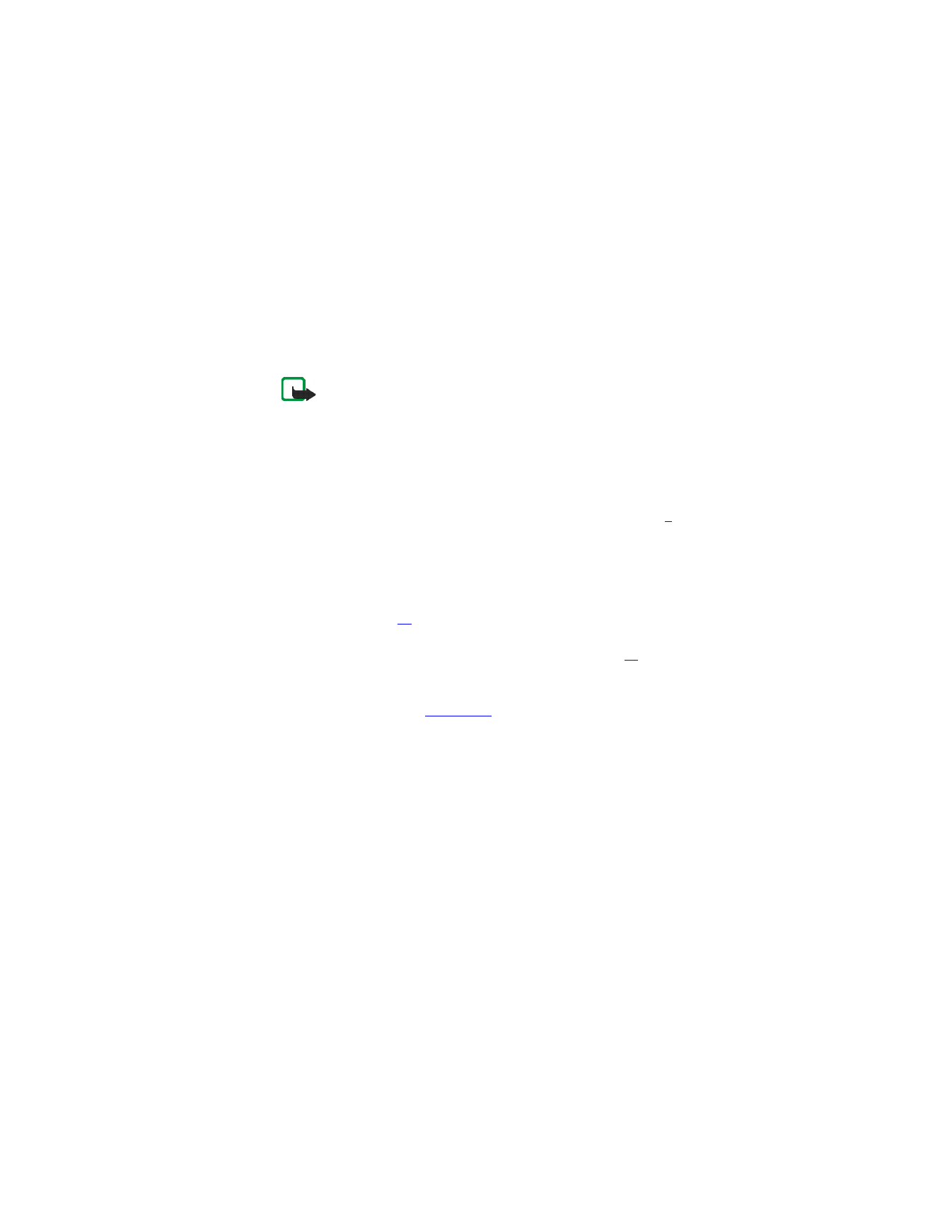
Multimedia messages (MMS)
The phone can send and receive multimedia messages. This is a network
service.
Note:
Only devices that offer compatible multimedia message or
e-mail features can receive and display multimedia messages.
Multimedia message objects may contain viruses or otherwise be
harmful to your device or PC. Do not open any attachment if you
are not sure of the trustworthiness of the sender.
If
Allow multimedia reception
is set to
Yes
or
In home network
,
your operator or service provider may charge you for every
message you receive.
Sent and received multimedia messages use shared memory, see page
3
.
The default setting of the multimedia message service is generally on. The
appearance of a multimedia message may vary depending on the
receiving device.
WRITING AND SENDING A MULTIMEDIA MESSAGE
Before you can use the multimedia messaging service, you need to define
its settings, see page
43
. For the settings, availability and subscription to
this service, contact your service provider.
Before sending a multimedia message, read the notes on page
38
.
1
Press
Menu
in standby mode, and select
Messages
,
Multimedia msgs.
and
Create message
.
2
Key in a message, see
Writing text
.
•
To insert an image, sound clip or video clip, press
Options
and
select
Insert
and the desired option.
The list of folders in the
Gallery
menu is shown. Scroll to the
desired file, press
Options
and select
Insert
. Copyright protections
may prevent some images, ringing tones, and other content from
being copied, modified, transferred or forwarded.
•
Your phone supports the sending and receiving of multimedia
messages that contain several pages (slides). To add a new slide
to the message, press
Options
and select
Insert
and
Slide
. Each
slide can contain text, one image and one sound clip.
If you have added several slides to the message, you can open the
desired slide by pressing
Options
and selecting
Previous slide
,
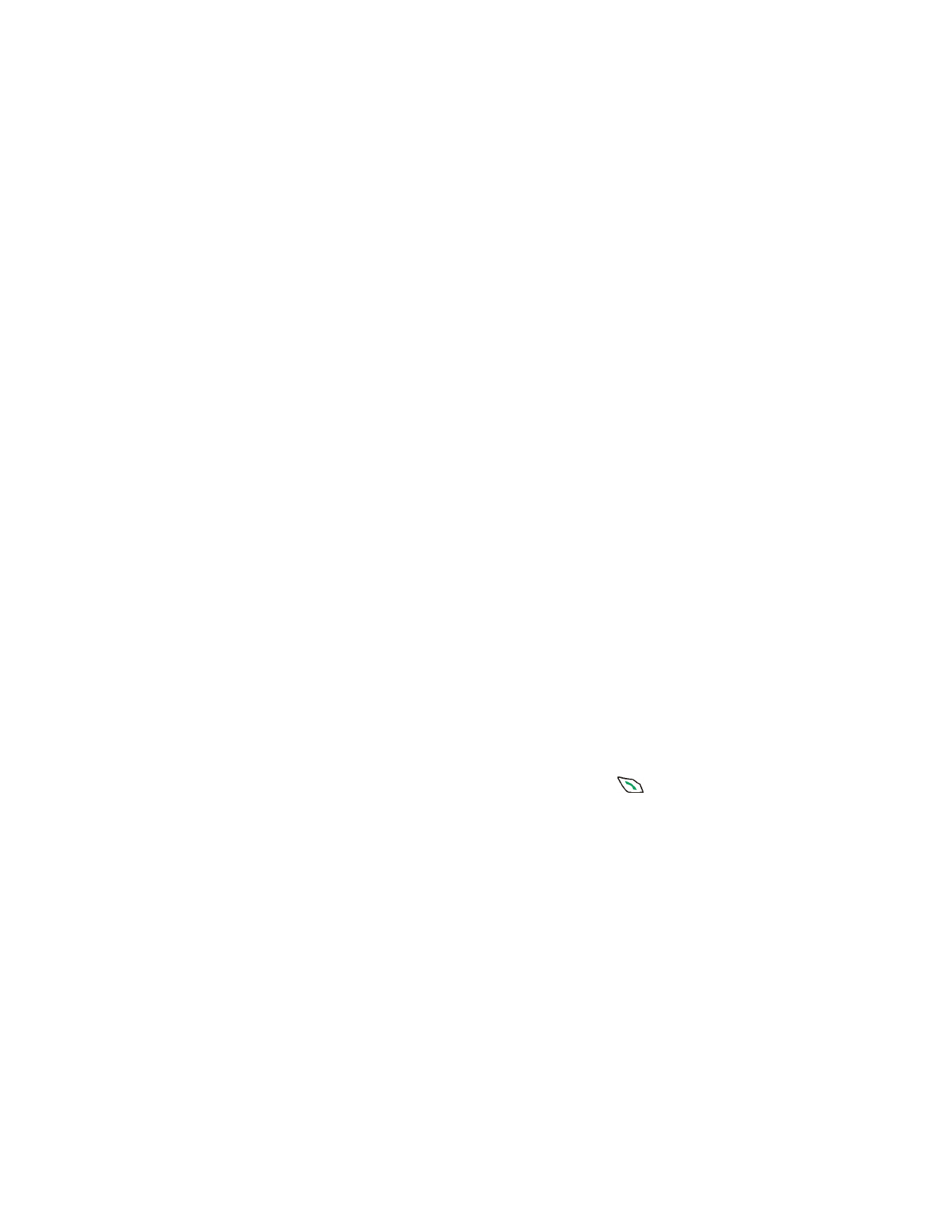
Nokia 6651 User Guide
37
Copyright © 2004 Nokia
Next slide
or
Slide list
.
To define how long each slide is shown, press
Options
and select
Slide timing
.
To move the text part to the top or bottom of the message, press
Options
and select
Text on top
or
Text on bottom
.
•
To insert a name from contacts, press
Options
and select
More
options
,
Insert contact
and the name from the name list. To insert
a text item attached to the name, for example a postal address,
press
Options
in the name list and select
View details
and the
desired text item.
To insert a number from contacts, press
Options
and select
More
options
and
Insert number
. Select the name and then the desired
number.
•
To insert a business card or a calendar note for sending it to a
compatible device, press
Options
and select
Insert
and the
desired option.
•
To delete an object or slide from the message, press
Options
and
select
Delete
and the appropriate function.
•
To save the message in the
Saved items
folder, press
Options
and
select
Save message
.
3
To add a subject to the message, press
Options
and select
More
options
and
Edit subject
. Key in the subject and press
OK
.
To view for example the size, subject and recipient of the message,
press
Options
and select
More options
and
Message details
.
To view the message or slide presentation before sending it, press
Options
and select
Preview
. When you scroll through the message,
the function of the middle selection key changes according to the
displayed object, for example a video clip. Press
Back
to return to the
editor screen.
4
To send the message to a phone number, press
Send
or
. To send
the message to an e-mail address, press
Options
and select
Send to
.
To send the message to several recipients, press
Options
and select
Send to many
.
5
Key in the recipient’s phone number or e-mail address, or search for
it in contacts. Press
OK
to send the message.
If you pressed
Options
and selected
Send to many
in step 4, press
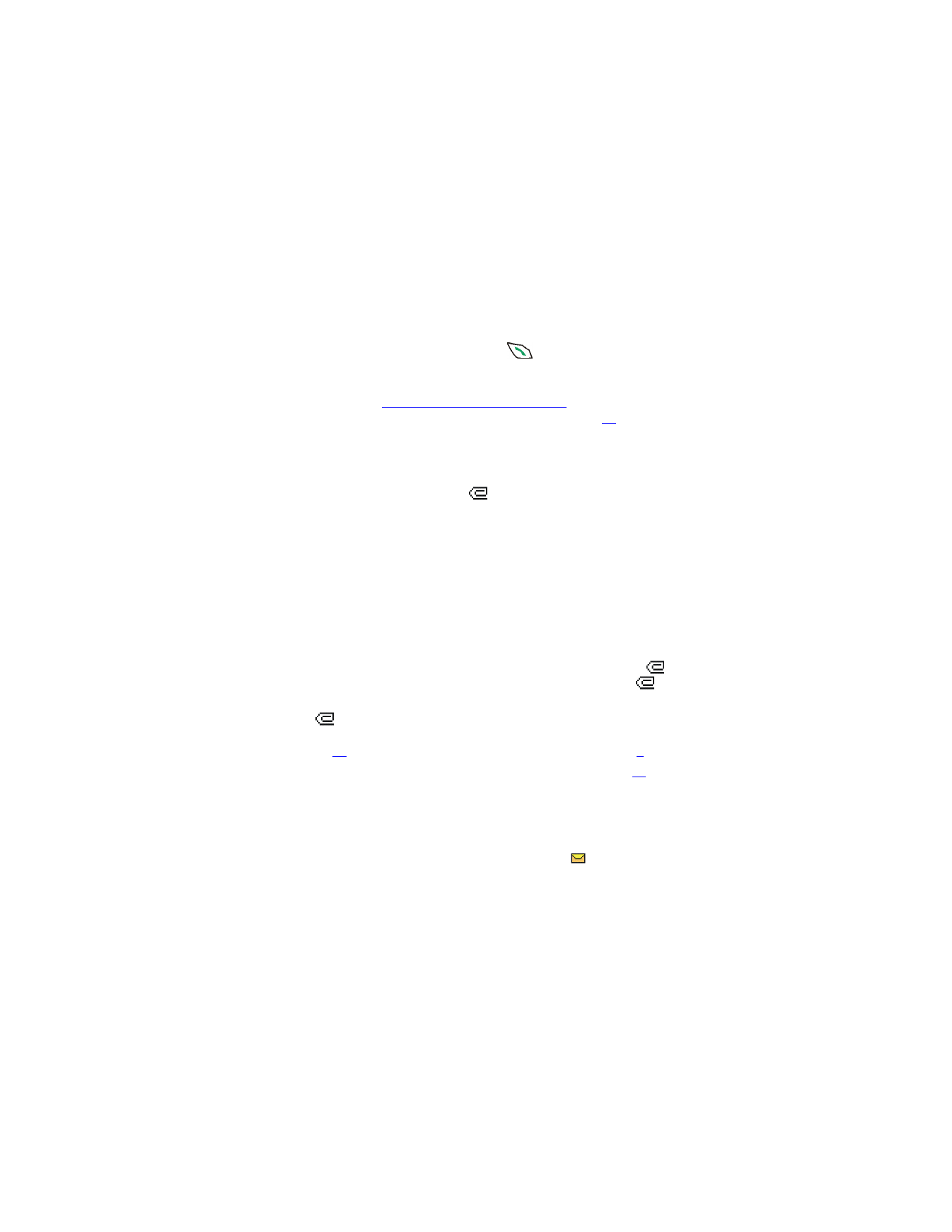
38
Copyright © 2004 Nokia
Options
, select
Search number
or
Search e-mail
, and select the
recipients one by one from contacts. When you have selected all the
recipients, press
Done
. Press
Send
or
to send the message.
The message is saved in the
Outbox
folder until it is sent. The sent
messages are saved in the
Sent items
folder if the
Save sent messages
setting is
Yes
. See
Settings for multimedia messages
. For information
about different folders for multimedia messages, see page
40
.
NOTES FOR SENDING A MULTIMEDIA MESSAGE
•
It may take more time to send a multimedia message than a text
message.
During sending, the animated
indicator is displayed and you can
use other functions of the phone.
If the sending is interrupted, the phone tries to resend the message a
few times. If the sending fails, the message remains in the
Outbox
folder where you can try to resend it later.
•
If you send a multimedia message to a phone which does not support
multimedia messaging, the network may send a text message to the
recipient that includes an Internet address where the multimedia
message can be viewed (network service).
READING AND REPLYING TO A MULTIMEDIA MESSAGE
While the phone is receiving a multimedia message, the animated
indicator is displayed. When the message has been received, the
indicator and the text
Multimedia message received
are shown.
If the
indicator blinks, the memory for multimedia messages is full.
Before you can receive new messages, you need to delete some old ones,
see page
40
. Multimedia messages use shared memory, see page
3
.
Read also the notes for receiving multimedia messages on page
39
.
1
Press
Show
to view the newly received message right away or press
Exit
to view it later.
To view the message later, press
Menu
in standby mode, and select
Messages
,
Multimedia msgs.
and
Inbox
. Select the desired message
from the list. An unread message is indicated by
.
2
Scroll through the message. The function of the middle selection key
changes according to the displayed object. If the message contains a
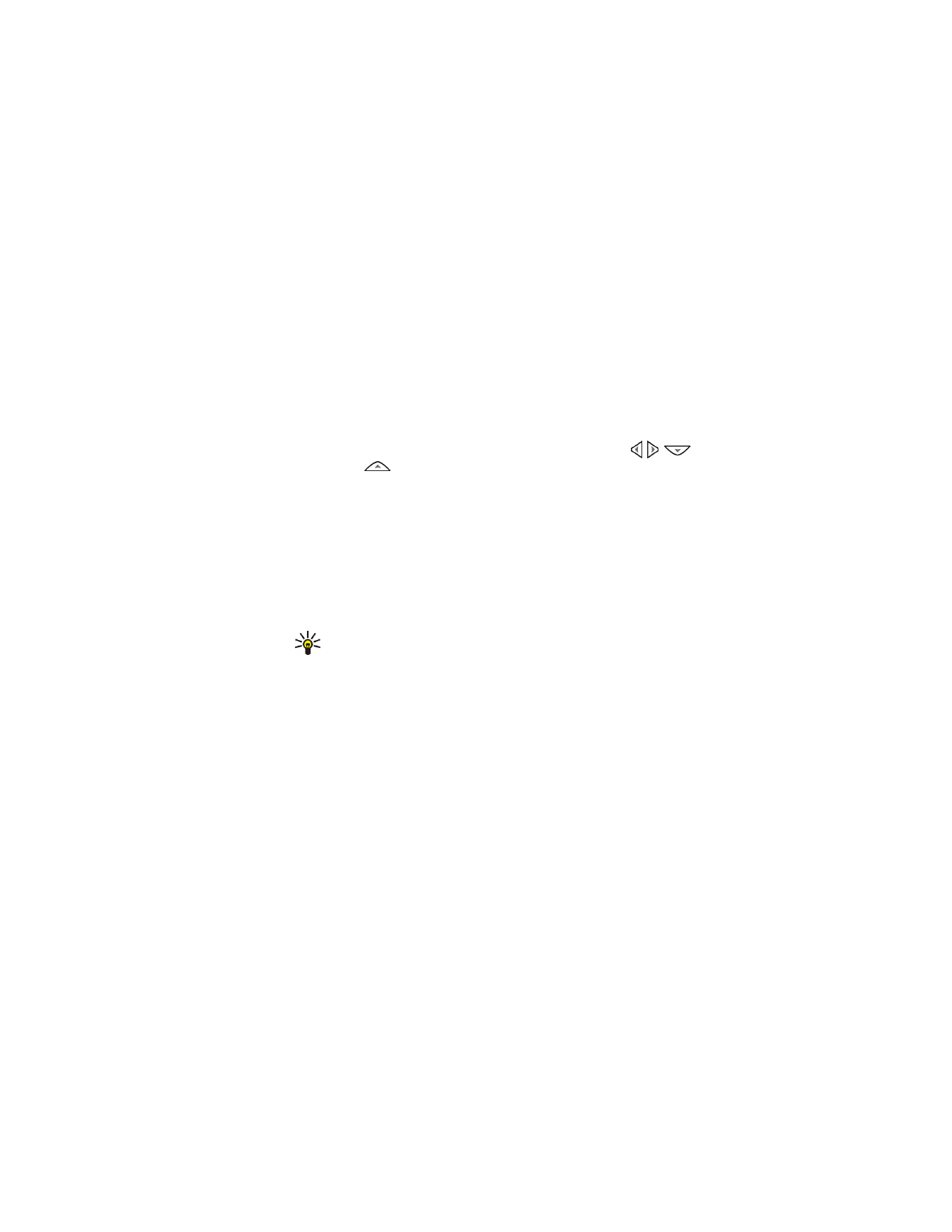
Nokia 6651 User Guide
39
Copyright © 2004 Nokia
slide presentation, the presentation is played automatically.
•
To reply to the message, press
Reply
or
Options
, and select
Reply
.
•
To listen to a sound clip or view a video clip, press
Play
.
•
To save an image, sound clip, or video clip in the
Gallery
menu,
press
Options
, and select
Open image
,
Open sound clip
, or
Open
video clip
. Once the item is open, press
Options
and select the
appropriate function.
•
To view an image in a larger size, press
Options
, select
Open
image
, and press
Zoom
. You can scroll the image with , ,
and .
•
To access the following functions, press
Options
:
View text
,
Delete
message
,
Reply to all
,
Use detail
,
Forward to no.
,
Forward to e-mail
,
Forward to many
,
Message details
,
Use detail
.
Select
Details
to view information about the current object, for example
its name, size and format.
Message details
to view information about the multimedia
message, for example its recipients, subject and size.
Use detail
to extract a phone number, e-mail address or Web
address from the message.
Tip:
You can use most of these functions without opening a
message. For example, to forward a message to another number,
scroll to the desired message on the list, press
Options
and select
Forward to no.
NOTES FOR RECEIVING A MULTIMEDIA MESSAGE
•
If you receive a multimedia message that is too large for the phone,
the network may send you a text message that includes an Internet
address where you can view the multimedia message (network
service).
•
If the received message contains an object, such as an image or sound
clip, that is not supported by the phone, the object may be replaced
with its name and the text
Object format not supported
.
•
Copyright protections may prevent some images, ringing tones, and
other content from being copied, modified, transferred or forwarded.
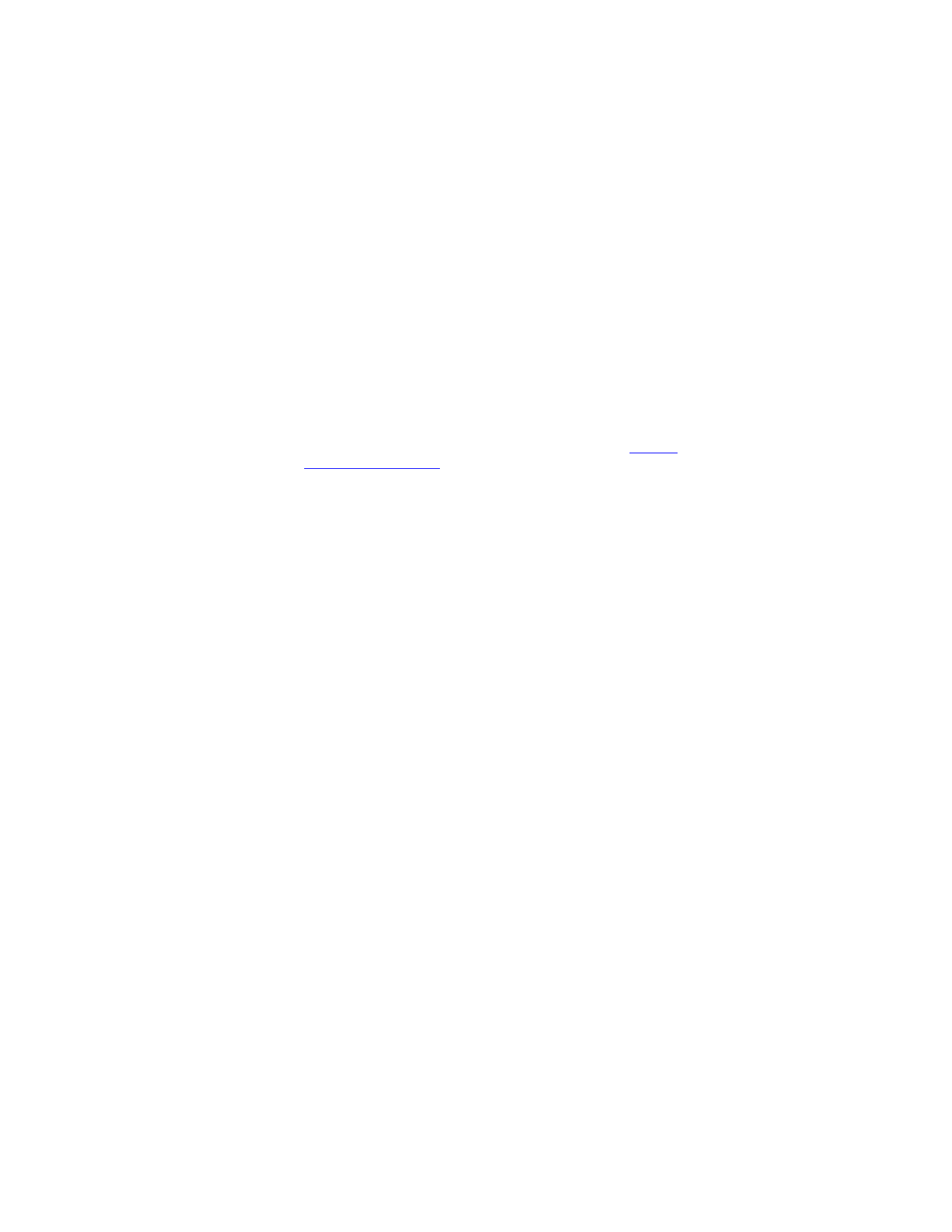
40
Copyright © 2004 Nokia
FOLDERS FOR MULTIMEDIA MESSAGES
The phone has different folders for saving received and sent multimedia
messages.
To open a folder, press
Menu
in standby mode, and select
Messages
,
Multimedia msgs.
and one of the following folders:
•
Inbox
where the phone saves received messages.
•
Sent items
where the phone saves sent messages if the
Save sent
messages
setting in the
Multimedia msgs.
menu is
Yes
. See
Settings
for multimedia messages
.
•
Saved items
where you can save messages for later use.
•
Outbox
where a message is saved until it is sent. Press
Options
to, for
example, resend a message whose sending has failed.