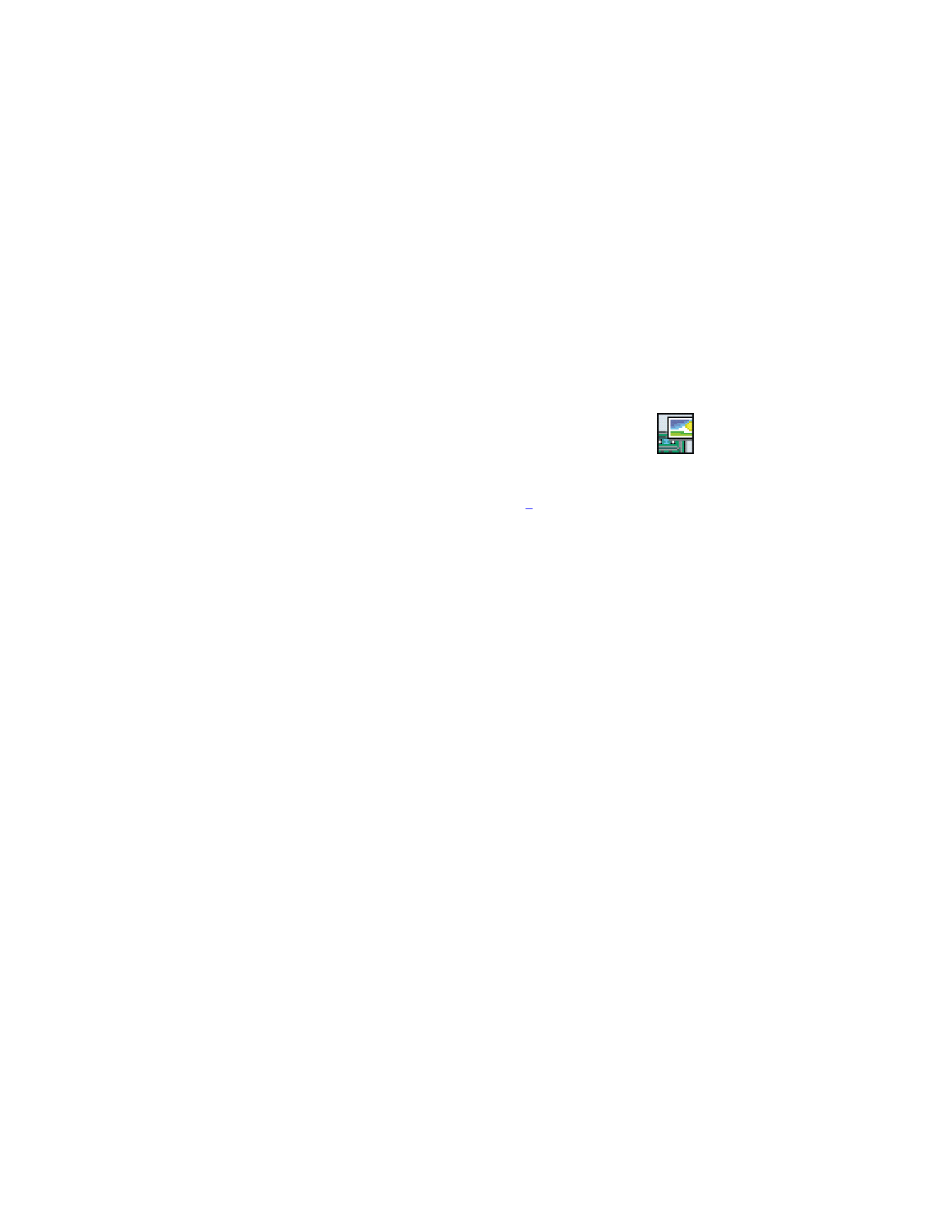
Gallery
, or
press
Gallery
in standby mode. A list of folders is shown.
1
In the folder list, scroll to the desired folder.
2
Press
Open
to open the selected folder, for example
Images
, or press
Options
and select
•
Delete folder
to delete the selected folder. The preset folders
cannot be deleted.
•
Move
to move the selected folder. Scroll to where you want to
move the selected folder, press
Options
and select
Move here
. The
preset folders cannot be moved.
•
Rename folder
to give a new name to the selected folder. The
preset folders cannot be renamed.
•
Details
to view information about the selected folder.
•
Type of view
to define how the folders and their contents are
shown. The
Grid
option is useful with images and video clips.
•
Sort
to arrange the folders by name, date, format or size.
•
Add folder
to create a new folder. Key in a name for the folder and
press
OK
.
•
Memory status
to check the memory size and memory use of the
folder.
•
Downloads
to download video clips, graphics, and tones from a
browser service (network service). Select
Graphic downloads
,
Tone downloads
,
or
Video downloads
. A list of bookmarks is
shown. Select
More bookmarks
to view the bookmarks available
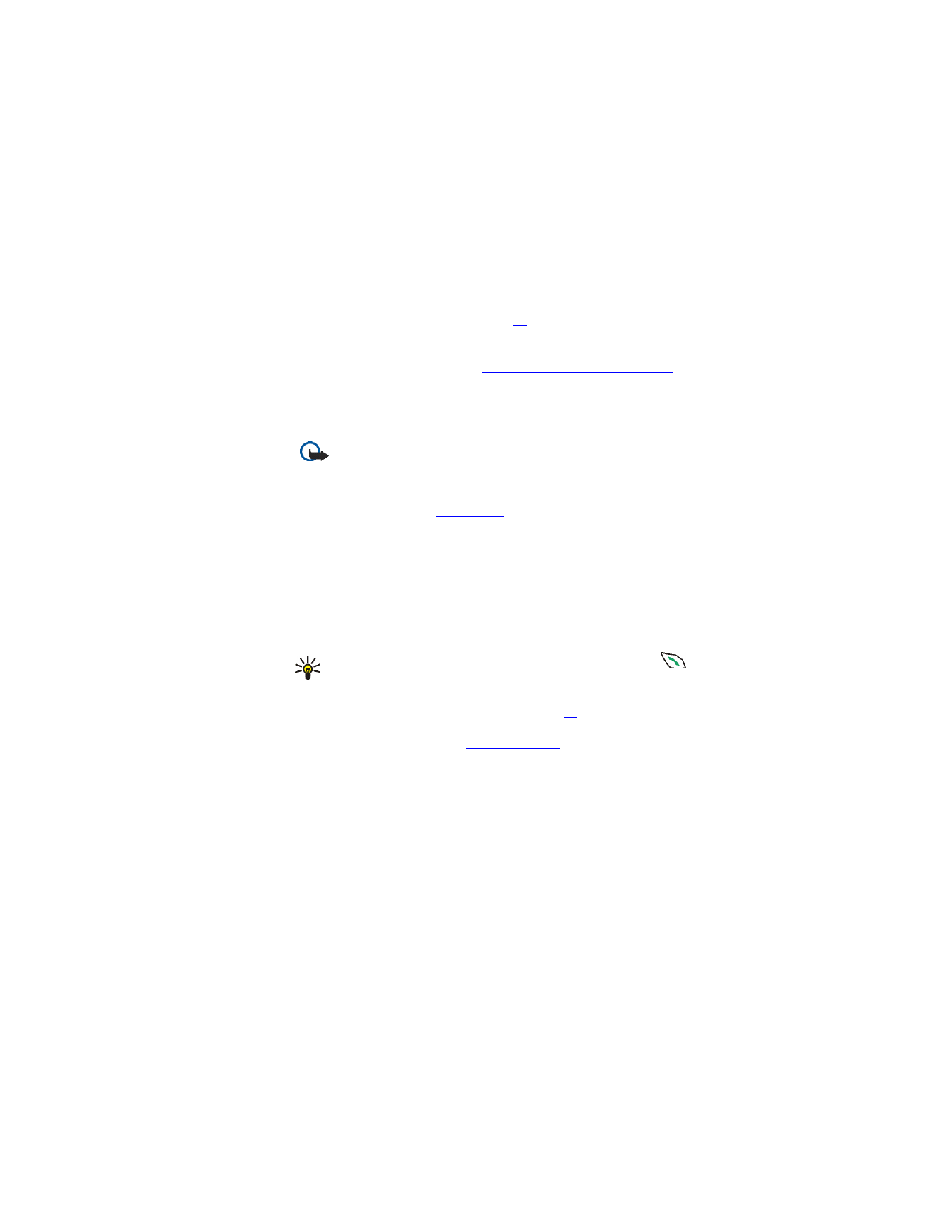
Nokia 6651 User Guide
67
Copyright © 2004 Nokia
in the
Services
menu. See page
87
.
Select the bookmark of the browser page you want to access. If
the connection fails, change the active set of connection settings
in the
Services
menu (see
Making a connection to a browser
service
), return to the
Gallery
menu, and try to connect to the
page again.
For the availability of different browser services, pricing and fees,
contact your service provider.
Important:
Only install from sources that offer adequate
protection against harmful software.
•
Activation key list
to view the list of available usage rights. Scroll
to the desired file and press
Options
. Select
Details
to view the
usage rights. See
Usage rights
.
3
If you opened a folder in step 2, select the file you want to view or
play and press
Open
.
Alternatively, press
Options
and select:
•
Delete
to delete the selected file.
•
Send
to send the file in a multimedia message (network service)
or using an infrared or Bluetooth connection to a compatible
device. For information about composing multimedia messages,
see page
36
.
Tip:
To send the file in a multimedia message, you can press
instead of using the
Send
function.
•
Set as wallpaper
to use the selected image as the wallpaper. See
also
Wallpaper and screen saver
on page
11
.
•
Set as ring tone
to use the selected sound as a ringing tone for the
active profile. See also
Profiles (Menu 4)
.
•
Edit image
to add text, frames and clip-art to the selected image.
Press
Options
and select
Insert text
,
Insert frame
or
Insert
clip-art
.
If you selected
Insert frame
or
Insert clip-art
, scroll to the desired
image, press
Options
and select
Insert
. Move the added image
with the scroll keys and press
OK
to confirm the change, or press
Back
to change the frame or clip-art.
To save the changed image in GIF format, press
Save
, edit the
image’s name, press
OK
, scroll to the desired folder, press
Options
and select
Save
.
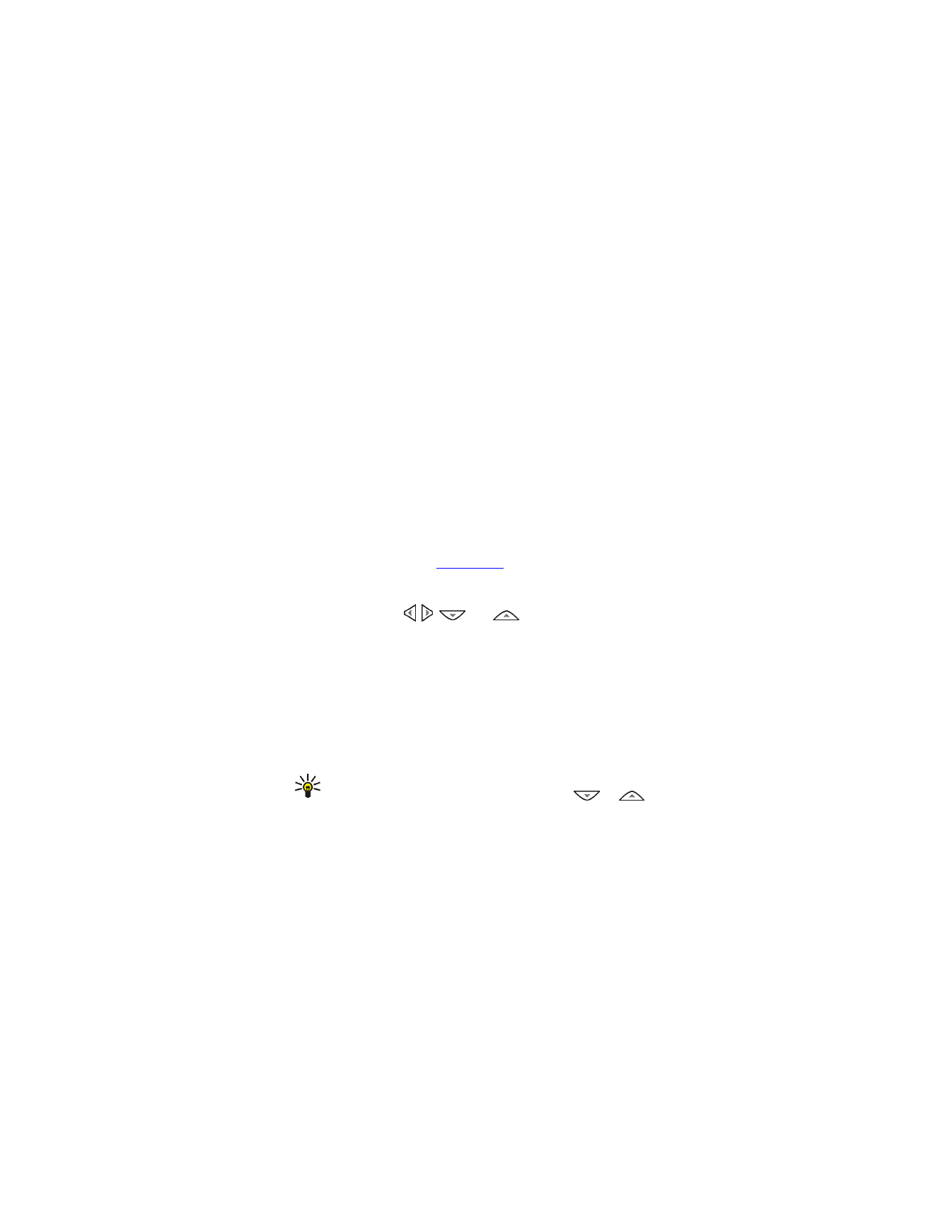
Nokia 6651 User Guide
68
Copyright © 2004 Nokia
•
Set contrast
to change the contrast of an image or video clip.
•
Move
to move the file to the desired folder. Scroll to the folder
where you want to move the file, press
Options
and select
Move
here
.
•
Rename
to give a new name to the file.
•
Details
to view for example the size and format of the file.
•
Delete all
to delete all the files from the selected folder.
•
Open in sequence
to show or play all the files in the selected
folder one by one.
•
Add folder
to create a new folder. Key in a name for the folder and
press
OK
.
•
Memory status
to check the memory size and memory use of the
folder.
•
Activation key list
to view the list of available usage rights. Scroll
to the desired file and press
Options
. Select
Details
to view the
usage rights. See
Usage rights
.
4
If you opened a file in step 3, press
Play
to play a sound clip or video
clip, or press
Zoom
to view an image in a larger size. You can scroll
the image with , ,
and
.
Pressing
Options
allows access, for example, to the following
functions:
Set contrast
,
Mute audio
or
Unmute audio
,
Update rights
.
Select
•
Set contrast
to change the contrast of an image or video clip.
•
Mute audio
or
Unmute audio
to turn the audio of a video clip off
or on.
•
Activation key list
to update the usage rights of the selected file.
This option is only shown if the usage rights of the file can be
updated.
Tip:
If you opened a file by pressing
Open
in step 3, you can browse
through the files in the selected folder with
or
.
Copyright protections may prevent some images, ringing tones, and
other content from being copied, modified, transferred or
forwarded.
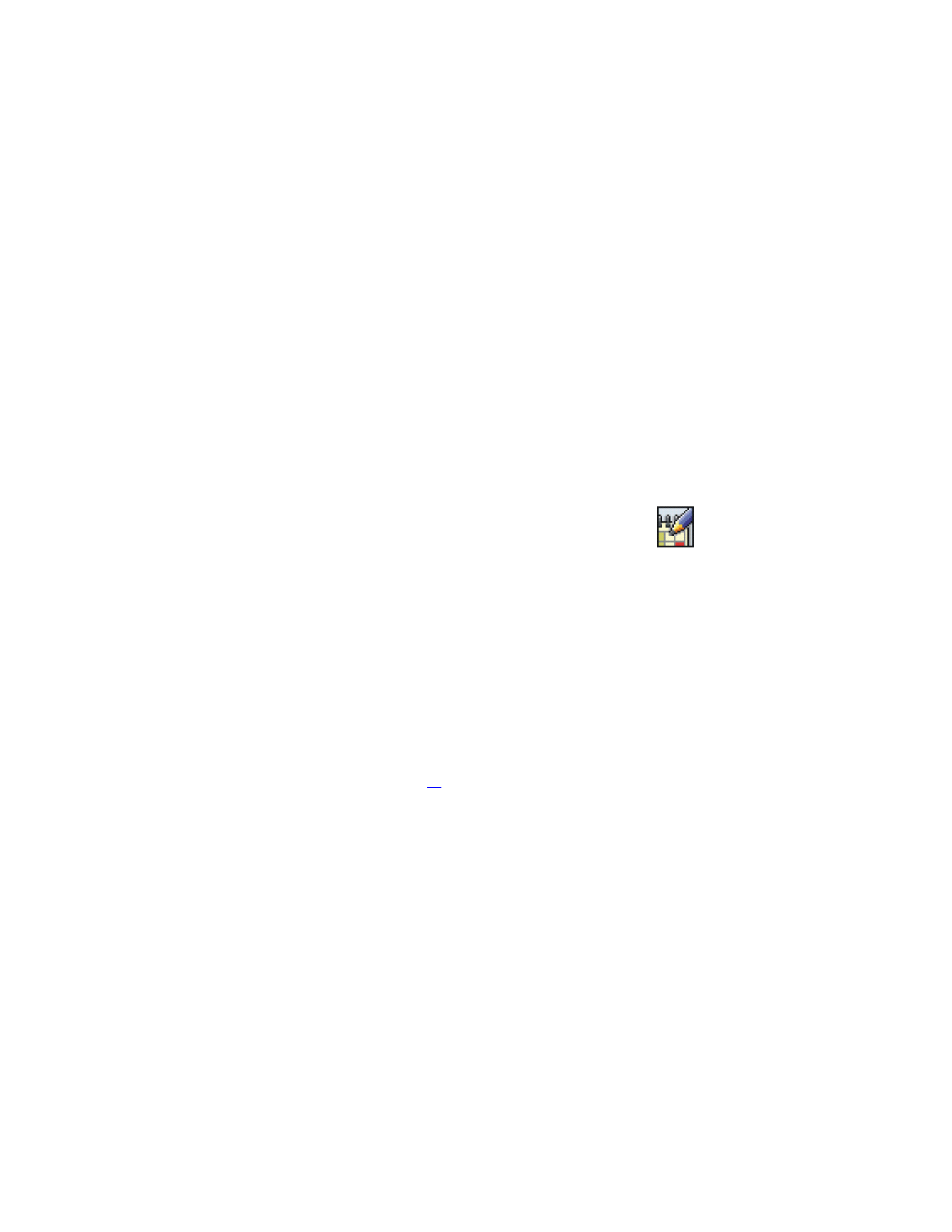
Nokia 6651 User Guide
69
Copyright © 2004 Nokia