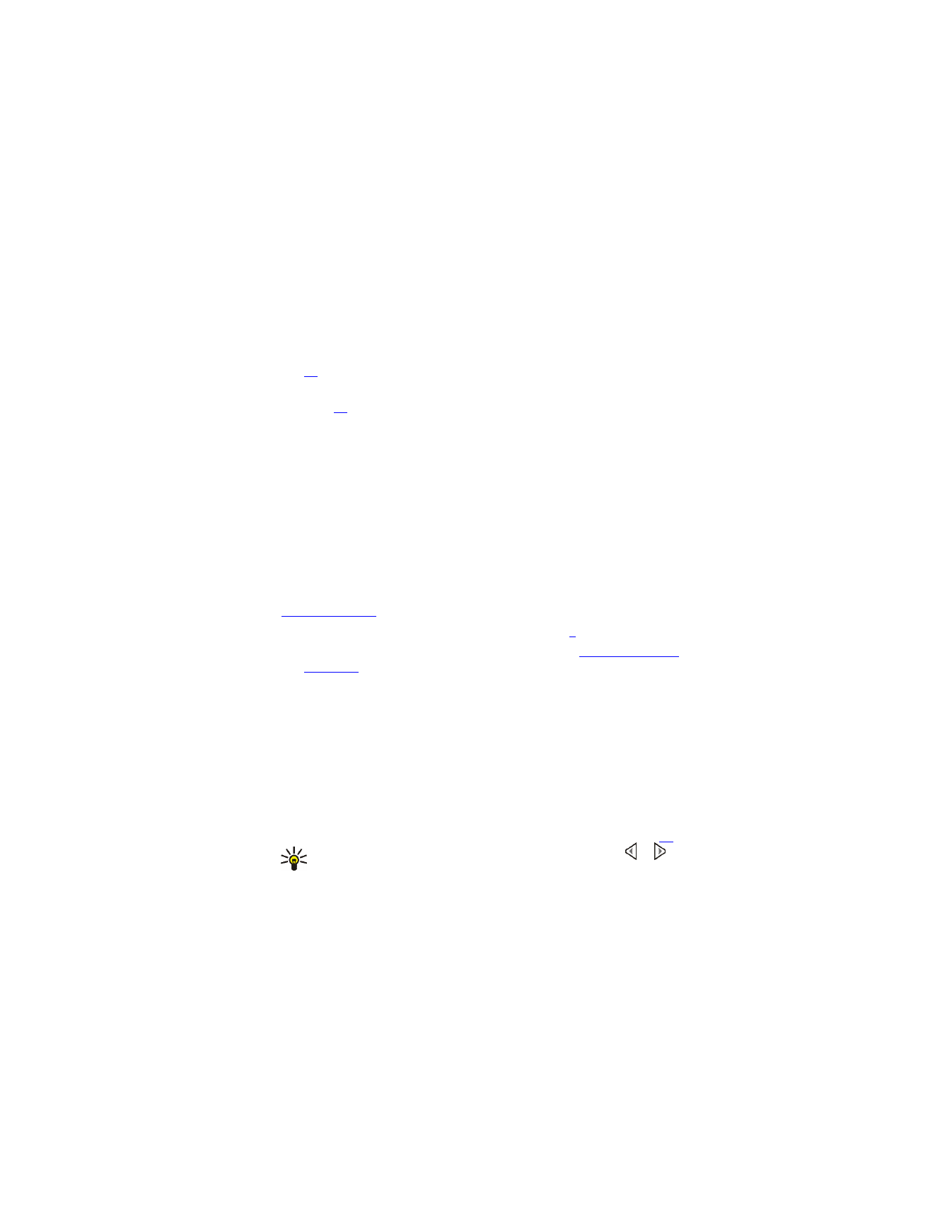
Using the camera
lens cover
.
The live image appears on the display. You can use the display as a
viewfinder.
Pressing
Options
allows access to the following functions. Select
•
Change mode
to set the camera to the desired operation mode.
Select
Standard photo
to take a regular photo (in landscape
orientation). Select
Portrait photo
to take a photo that can be
attached to a name saved in contacts. Select
Video
to record a
video clip. Select
Night mode
to take a photo when the lighting
is dim and the camera needs a longer exposure time.
You can set the default mode in the
Camera
menu, see page
65
.
Tip:
To quickly change the camera mode, press and hold or
when the live image is shown on the display.
•
Self-timer
to set the camera to take the photo within 10 seconds
after you press
Start
.
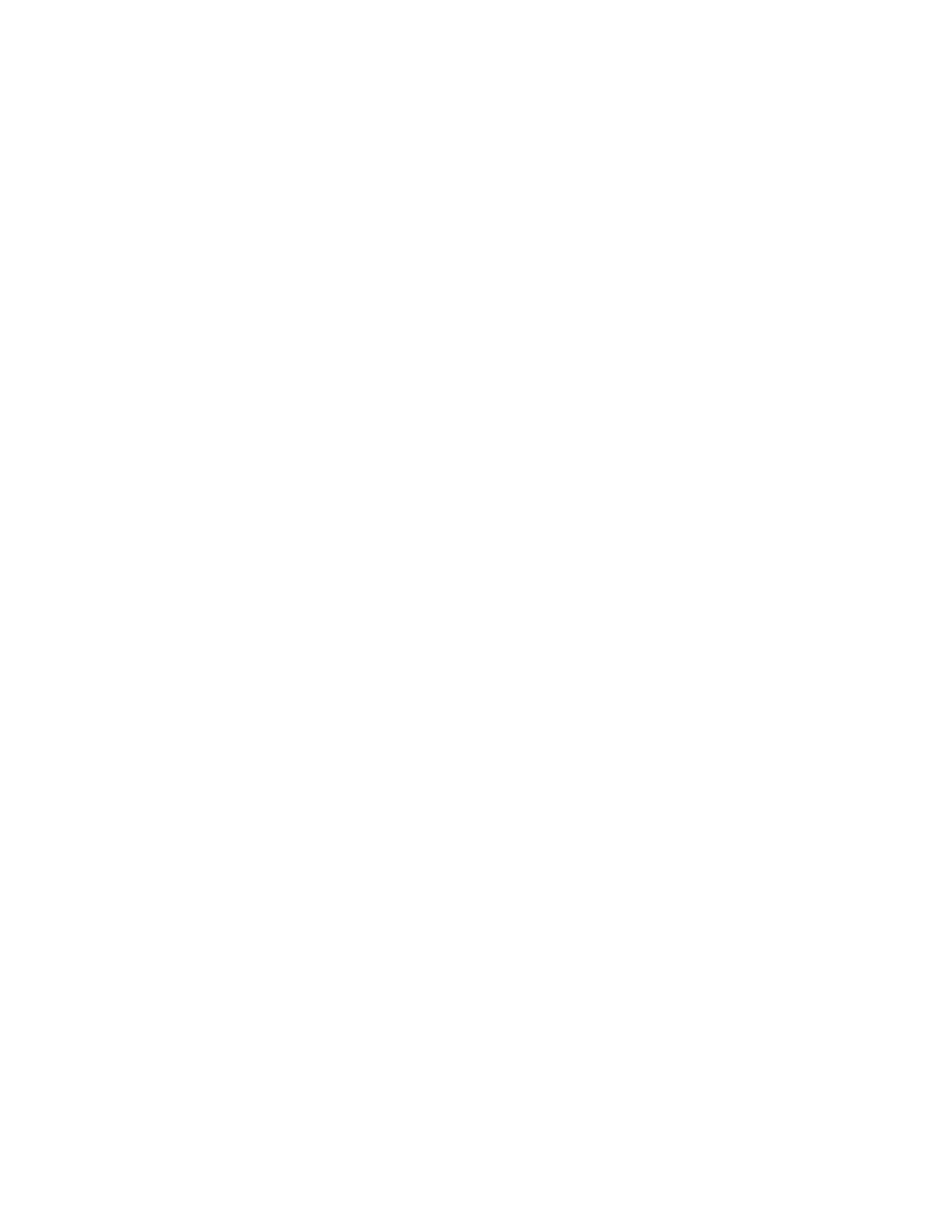
Nokia 6651 User Guide
19
Copyright © 2004 Nokia
While the self-timer is running, a second counter is shown at the
top of the display and a beeping sound is heard. This sound can
be set on or off using the
Camera sounds
setting in the
Camera
menu.
•
Mute
to turn off the microphone when the selected camera mode
is
Video
.
•
Open Gallery
to view the photos in the desired folder of the
Gallery
menu.
2
Press
Capture
to take a photo or
Record
to record a video clip.
If you do not press
Capture
or
Record
within one minute, press
Continue
to activate the camera again.
•
The approximate number of photos that can be saved in the
phone is shown at the top of the display. This number is
determined by the
Image quality
setting, the selected camera
mode and the amount of free shared memory.
If the distance to the subject is closer than 12 inches it may affect
the sharpness of your photo.
•
When you record a video clip, the amount of remaining recording
time is shown at the top of the display. The default maximum
length of a video clip is 15 seconds. You can change this time
using the
Video clip length
setting in the
Camera
menu.
To stop the recording and save the video clip, press
Stop
.
To pause the recording, press
Pause
. To resume the recording,
press
Continue
.
3
The photo or video clip is displayed and saved with the default name
in the
Images
or
Video clips
folder of the
Gallery
menu. You can define
the default name in the
Camera
menu. The photos are saved in JPEG
format and the video clips in 3GP format.
To delete the displayed photo, press
Delete
. To view the video clip,
press
Play
. To capture a new photo or video clip, press
Back
.
If you press
Options
, you can select an option to, for example, rename
the saved photo or video clip, or send it in a multimedia message
(network service) or using an infrared or Bluetooth connection to a
compatible device. You can also attach a portrait photo to a name or
phone number in contacts.
A video clip can be sent in a multimedia message only if the length of
the clip is 15 seconds at the most.
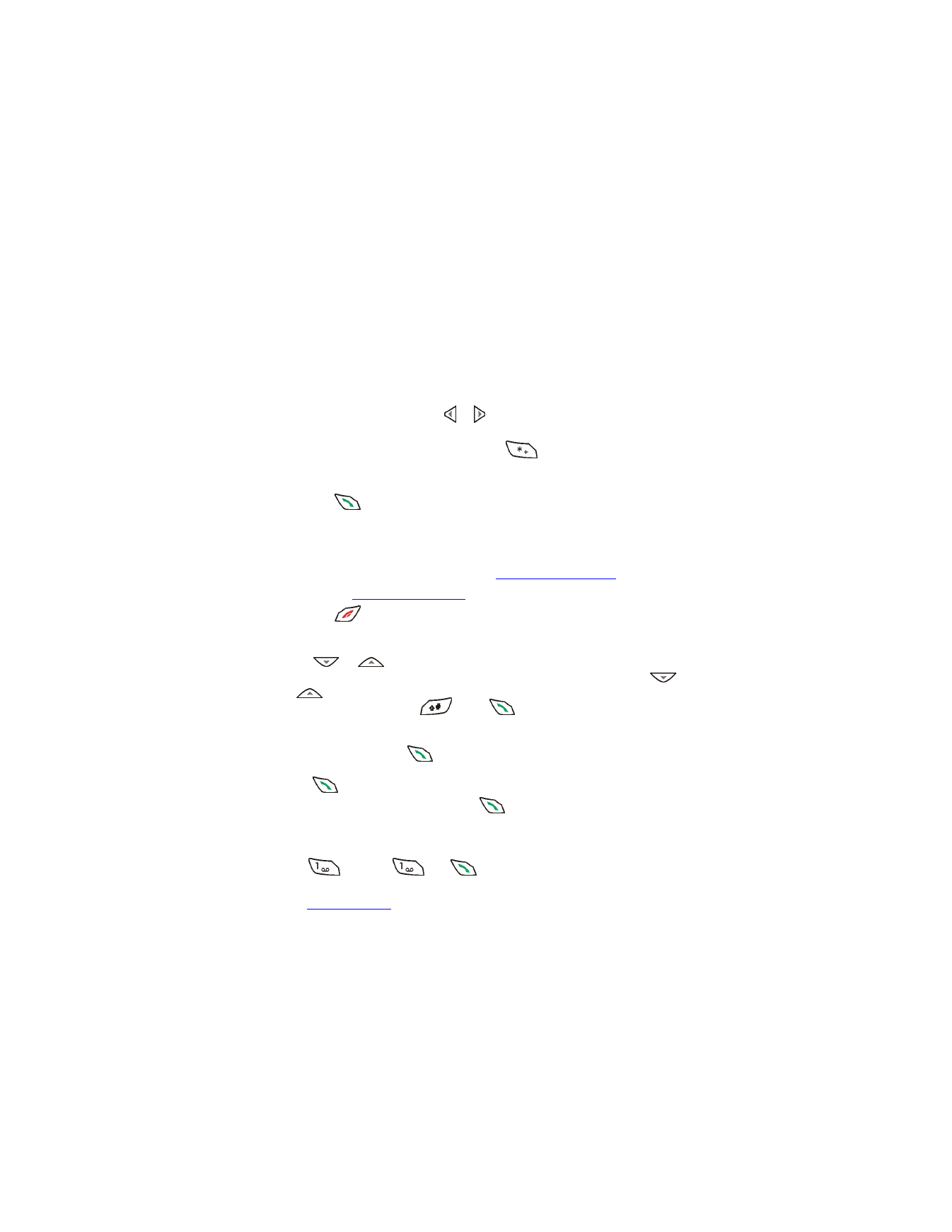
20
Copyright © 2004 Nokia
6